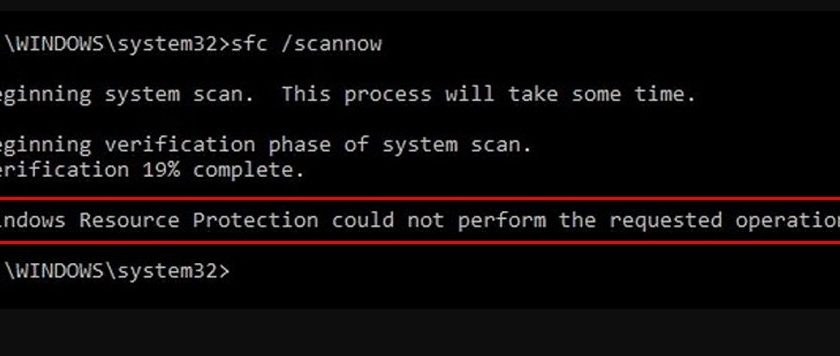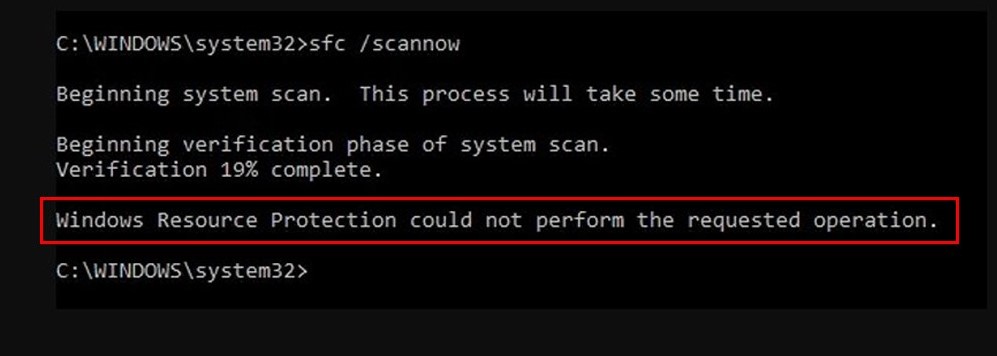
If you’ve encountered the error message “Windows Resource Protection could not perform the requested operation” while running the System File Checker (SFC) tool, you’re not alone. This problem can prevent Windows from repairing corrupted system files, potentially affecting system stability and performance. In this guide, we’ll explore the causes, troubleshooting steps, and solutions to resolve this issue effectively.
Understanding the Error
Windows Resource Protection (WRP) is a built-in feature in Windows that protects essential system files, folders, and registry keys from being modified or overwritten. When you run the SFC tool (sfc /scannow), it relies on WRP to detect and repair corrupted or missing system files.
The error “Windows Resource Protection could not perform the requested operation” occurs when WRP fails to complete its operation. This can happen due to a variety of reasons, such as:
- File system corruption: If critical system files are damaged or missing, WRP may be unable to access them.
- Insufficient permissions: Running SFC without administrator rights can prevent WRP from executing its repair tasks.
- Pending repairs or system locks: Other processes or pending updates may lock system files, making them inaccessible.
- Hardware issues: Faulty hard drives or memory problems can interfere with WRP’s ability to perform repairs.
Understanding the underlying cause is essential to applying the correct fix.
Preliminary Steps Before Fixing the Issue
Before diving into advanced solutions, there are some basic steps you should follow:
1. Run Command Prompt as Administrator
Many WRP failures occur because SFC isn’t executed with elevated permissions. To avoid this:
- Press Windows + S and type
cmd. - Right-click Command Prompt and select Run as administrator.
- Type
sfc /scannowand press Enter.
This simple step ensures that WRP has the necessary permissions to scan and repair system files.
2. Restart Your Computer
Sometimes, a simple restart can release file locks or pending operations, allowing WRP to function correctly. Make sure all updates and installations are complete before re-running SFC.
Advanced Solutions to Fix the Error
If preliminary steps don’t resolve the issue, you can try the following advanced troubleshooting methods.
1. Run the Check Disk Utility
File system corruption is a common reason for WRP failure. Use Check Disk (chkdsk) to scan and repair your drive:
- Open Command Prompt as administrator.
- Enter the command:
- If prompted, press Y to schedule a scan at the next restart.
- Restart your computer to let Check Disk repair any detected issues.
After completing the scan, run sfc /scannow again. This often resolves the “Windows Resource Protection could not perform the requested operation” error.
2. Use the Deployment Image Servicing and Management (DISM) Tool
DISM can repair the underlying Windows image, which SFC depends on:
- Open Command Prompt as administrator.
- Type the following commands one by one:
- Wait for each process to complete, as it may take some time.
- After DISM finishes, restart your PC and rerun
sfc /scannow.
This method often fixes deeper corruption that prevents WRP from functioning.
3. Check and Repair Permissions
Windows Resource Protection requires correct folder and registry permissions. If permissions are misconfigured:
- Press Windows + R, type
services.msc, and press Enter. - Ensure that the Windows Modules Installer service is set to Manual or Automatic and is running.
- Use ICACLS to reset permissions on the
C:\Windows\System32folder: - Reboot and attempt the SFC scan again.
4. Boot into Safe Mode
Running SFC in Safe Mode ensures that minimal processes interfere with system file repairs:
- Press Windows + R, type
msconfig, and press Enter. - Navigate to the Boot tab and check Safe boot with Minimal selected.
- Restart your computer.
- Open Command Prompt as administrator and run
sfc /scannow.
Safe Mode can bypass locked files or running processes that prevent WRP from completing its task.
5. Check for Hardware Issues
If software fixes fail, it’s possible that faulty hardware is causing the problem:
- RAM: Use Windows Memory Diagnostic (
mdsched.exe) to scan for memory errors. - Hard Drive: Apart from Check Disk, use manufacturer-specific tools to check for bad sectors.
Repair or replace any detected faulty hardware to allow WRP to function properly.
Preventive Measures to Avoid Future Errors
Once you’ve fixed the “Windows Resource Protection could not perform the requested operation” error, take preventive steps:
- Regularly run SFC and DISM scans.
- Keep Windows and drivers updated.
- Avoid installing untrusted software that can corrupt system files.
- Maintain backups of critical system files and create restore points.
These practices help maintain system integrity and reduce the risk of encountering WRP errors.
FAQ – Windows Resource Protection
Q1: Can I ignore the WRP error?
No. Ignoring the error can lead to system instability and unrepairable corrupted files.
Q2: How long does SFC take?
Depending on your system, it may take 15–60 minutes. Avoid interrupting the process.
Q3: Can DISM fix all SFC errors?
DISM repairs the Windows image. Combined with SFC, it resolves most corruption issues.
Q4: Does Safe Mode always fix WRP errors?
Not always, but it reduces interference from other programs, increasing the chance of successful repairs.
Conclusion
Encountering Windows Resource Protection could not perform the requested operation can be frustrating, but it is usually resolvable. By understanding the root causes, running preliminary checks, and applying advanced tools like Check Disk, DISM, and Safe Mode scans, you can restore your system’s integrity. Regular maintenance, correct permissions, and hardware checks ensure long-term stability and prevent similar issues from arising in the future.
With these steps, you should be able to confidently resolve WRP errors and keep your Windows environment healthy and secure.