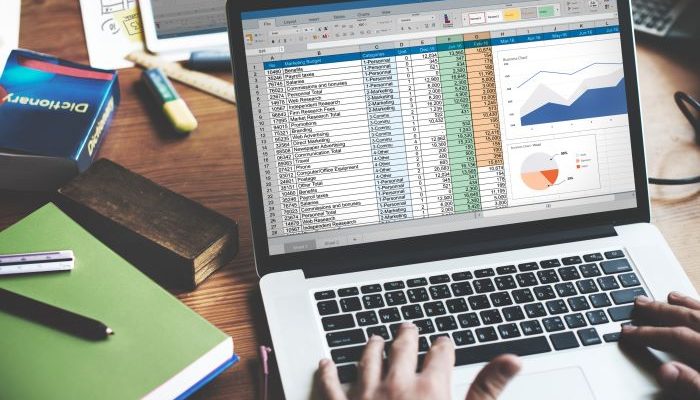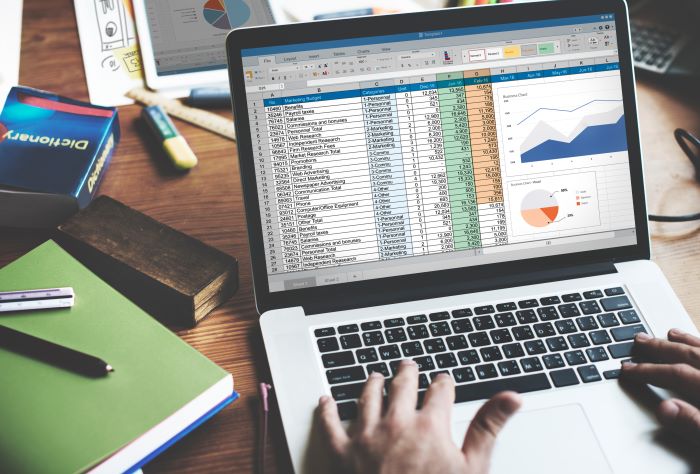
Excel isn’t just a spreadsheet tool—it’s a powerful data processing engine used by students, professionals, accountants, analysts, and business leaders worldwide. Whether you are cleaning data, performing complex calculations, or building dashboards, knowing the right Excel processing command can dramatically improve your workflow. This guide will walk you from beginner-friendly basics to advanced commands that professionals use daily.
✅ Why Excel Data Processing Commands Matter
Data is only useful when it’s processed into meaningful insights. Excel provides hundreds of built-in functions that help you:
- Clean messy data in seconds
- Calculate accurate business metrics
- Automate repetitive tasks
- Filter and analyze large datasets
- Create visuals that tell compelling stories
Mastering these commands doesn’t just save time—it upgrades your career potential in any field that relies on data.
🔹 Basic Excel Processing Commands for Beginners
If you’re just getting started, these essential commands form your foundation.
1️⃣ Sorting and Filtering
Sort organizes data in ascending/descending orders—like arranging sales by highest value.
Filter allows you to hide rows temporarily to focus on specific data (e.g., show only sales of “Product A”).
Shortcut: Press Ctrl + Shift + L to toggle filters instantly.
2️⃣ Basic Arithmetic Functions
These commands process numbers directly:
| Function | Example | Purpose |
|---|---|---|
SUM() |
=SUM(A1:A10) |
Adds numbers |
AVERAGE() |
=AVERAGE(A1:A10) |
Finds mean |
COUNT() |
=COUNT(A1:A10) |
Counts numeric entries |
MAX() |
=MAX(A1:A10) |
Highest number |
MIN() |
=MIN(A1:A10) |
Lowest number |
These core tools speed up daily data calculation tasks.
3️⃣ Text Processing Commands
Great for cleaning messy imported data:
TRIM()removes extra spacesUPPER()/LOWER()changes text casingCONCAT()/TEXTJOIN()merges text
Example:=TRIM(A2) cleans unwanted spaces in names
These are simple but powerful in organizing non-numeric data.
🔹 Intermediate Excel Processing Commands for Data Analysis
Once you’ve mastered the basics, these commands help analyze patterns and relationships.
4️⃣ Lookup Functions
Searching for data in huge tables becomes effortless using:
| Function | Usage |
|---|---|
VLOOKUP() |
Vertical search in table |
HLOOKUP() |
Horizontal search |
XLOOKUP() |
Modern, more flexible lookup |
Example:=XLOOKUP(E2, A:A, B:B) → finds a product price from a list
These are among the most commonly used excel processing command functions in business roles.
5️⃣ Conditional Logic
Make Excel “think” like a human using condition-based formulas:
IF()→ Performs different actions depending on True/False resultsIFS()→ Multiple conditionsAND()&OR()→ Logical combinations
Example:=IF(A2>=50, "Pass", "Fail")
6️⃣ Data Validation
Prevents invalid entries (e.g., restrict age field to numbers 1–100).
Helps maintain clean, consistent datasets.
🔹 Advanced Excel Processing Commands for Professionals
These commands turn Excel into a near-automated analytical system.
7️⃣ Pivot Tables
Pivot Tables summarize large data sets without formulas.
You can quickly create:
- Sum by category
- Sales by month
- Customer performance reports
Right-click → Insert PivotTable → Drag fields to build insights.
8️⃣ Power Query
A game-changing tool for automation. It allows you to:
- Import data from files, SQL, web sources
- Remove duplicates, split columns, transform data
- Refresh updated data with one click
For ongoing data files, Power Query becomes the #1 excel processing command to master.
9️⃣ Power Pivot + DAX
Excel can handle millions of rows using Power Pivot.
DAX formulas (Data Analysis Expressions) help create:
- Custom metrics (e.g., revenue growth %)
- Time-based calculations
- Relationship models across tables
This elevates Excel into a business intelligence tool.
🧽 Data Cleaning & Transformation Techniques
Professionals often spend 60–80% of time cleaning data—not analyzing it.
Useful commands:
| Task | Command/Tool |
|---|---|
| Remove duplicates | Data → Remove Duplicates |
| Split text by commas | Text to Columns |
| Combine multiple sheets | Power Query |
| Replace wrong values | CTRL + H Find & Replace |
These functions ensure accuracy before reporting.
📊 Visualization Commands (Charts & Conditional Formatting)
Visuals communicate insights faster.
Conditional Formatting
Highlight important patterns automatically:
- Color scales for performance
- Duplicates detection
- Top/Bottom values
Charts to Build Dashboards
Useful visuals include:
- Column charts (trend comparison)
- Pie charts (distribution)
- Line charts (time-based performance)
- Pivot Charts (interactive visuals)
Dashboards help stakeholders interpret data in seconds.
⚙️ Automation with Macros (VBA)
If you repeatedly perform the same tasks, automation saves hours every week.
Macro examples:
- Import and format files daily
- Generate monthly reports automatically
- Create data cleaning scripts
Developers can go deeper using VBA (Visual Basic for Applications) to build buttons, forms, and customexcel processing command workflows.
🧠 Expert Tips for Faster Excel Processing
| Tip | Benefit |
|---|---|
| Use keyboard shortcuts | Boost speed by 40%+ |
Convert ranges to Excel Tables (Ctrl + T) |
Auto-refresh formulas |
| Freeze Panes | Keep headers visible |
| Use Named Ranges | Easier formula readability |
| Keep data layouts consistent | Prevent formula errors |
These productivity habits separate beginners from pros.
✅ When to Move Beyond Excel
Excel is extremely capable, but when:
- Data exceeds 1M+ rows
- Collaboration becomes complex
- Auditing formulas is hard
Tools like SQL, Python, and Power BI may be a better fit.
Still, Excel remains the first step in the data skills journey.
🎯 Final Thoughts
Mastering the right excel processing command enables you to transform raw numbers into impactful decisions. Start with basics like sorting and arithmetic functions, move into lookup and conditional logic, and finally explore Power Query, PivotTables, and automation for professional-grade analytics.
Excel is a lifelong skill. The more commands you learn, the more valuable you become.