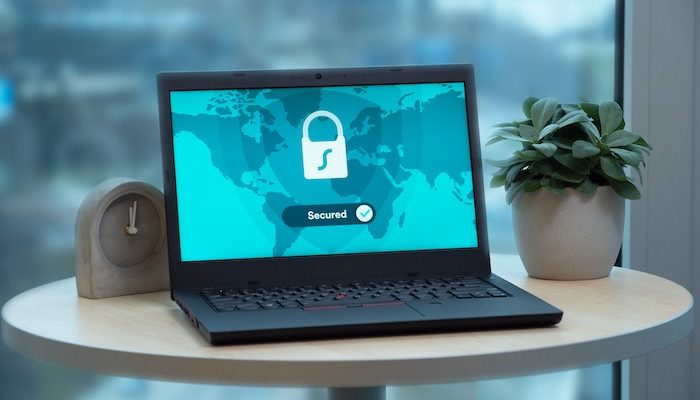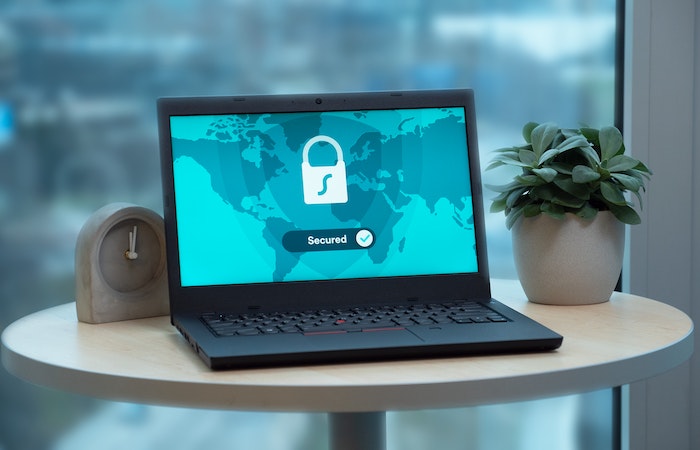
Ultrasurf is a free software program that enables users to bypass internet censorship and protect their online privacy by encrypting their internet traffic. It was first developed by Ultrareach Internet Corporation in 2002 as a tool to help internet users in China access blocked websites and overcome internet censorship.
Ultrasurf uses a combination of technologies, including VPN (virtual private network), HTTP proxy, and encryption, to provide users with a secure and private browsing experience. By encrypting their internet traffic and hiding their IP addresses, Ultrasurf allows users to access websites that may be blocked by their government or internet service provider (ISP), and also helps to protect their personal information from being monitored or tracked. If you’re facing issues with Ultrasurfing Virus, don’t worry. In this article, we’ll guide you through the process how to delete ultrasurf for chrome
Why is Ultrasurf Not Working?
If you’ve installed Ultrasurf on your Chrome browser but it’s not working, there could be several reasons for this. Here are a few possible explanations:
Outdated Browser: Ultrasurf may not work if you’re using an outdated version of Google Chrome. Make sure your browser is up to date.
Conflicting Extensions: Sometimes, other extensions installed on your browser can conflict with Ultrasurf and prevent it from working. Try disabling other extensions and see if Ultrasurf starts working.
Firewall or Antivirus: Your firewall or antivirus software may be blocking Ultrasurf. Disable them temporarily and try using Ultrasurf again.
Internet Connection: Ultrasurf requires a stable internet connection to work properly. If your internet connection is weak or unstable, Ultrasurf may not work correctly.
Why Does Ultrasurf Keep Popping Up?
Ultrasurf keeps popping up on Google Chrome when you visit certain websites because it’s designed to bypass online censorship and access blocked websites. However, it can also be used for malicious purposes, such as hiding browsing activity and stealing personal information. If you keep seeing Ultrasurf pop-ups, it’s possible that your computer has been infected with malware.
How to Stop Ultrasurf from Popping Up
Ultrasurf often pops up on Google Chrome when you visit certain websites. If you’re tired of seeing Ultrasurf pop-ups, here’s what you can do:
Step 1: Open Google Chrome and click on the three dots in the top right corner.
Step 2: Select More Tools > Extensions from the dropdown menu.
Step 3: Locate the Ultrasurf extension and click on Details.
Step 4: Toggle off the “Allow in Incognito” and “Allow access to file URLs” options.
Step 5: Restart your browser for the changes to take effect.
Once you’ve completed these steps, Ultrasurf will no longer pop up when you visit certain websites.
How to Remove Ultrasurfing Virus from Google Chrome?
Ultrasurfing Virus has become a common problem for Google Chrome users. This virus is a proxy tool that allows users to bypass online censorship and access blocked websites. However, it can also be used for malicious purposes such as hiding browsing activity, stealing personal information, and infecting computers with malware.
Deleting Ultrasurf for Chrome is a straightforward process. Here are the steps to follow:
Step 1: Open Google Chrome and click on the three dots in the top right corner.
Step 2: Select More Tools > Extensions from the dropdown menu.
Step 3: Locate the Ultrasurf extension and click on Remove.
Step 4: Click on Remove again in the confirmation dialog box.
Step 5: Restart your browser for the changes to take effect.
Once you’ve completed these steps, Ultrasurf will be removed from your browser, and you won’t have to deal with its annoying pop-ups and other issues.
Remove Ultrasurf for Chrome
If you’re unable to remove Ultrasurf using the steps mentioned above, it’s possible that it has installed additional files on your computer. In that case, you’ll need to use an anti-malware tool to remove all traces of Ultrasurf. Here’s what you can do:
Step 1: Download and install an anti-malware tool such as Malwarebytes or AdwCleaner.
Step 2: Run a full system scan and wait for the tool to detect any malware on your computer.
Step 3: Once the scan is complete, select all the detected threats and click on Remove or Quarantine.
Step 4: Restart your computer for the changes to take effect.
Once you’ve completed these steps, all traces of Ultrasurf should be removed from your computer, and you’ll be able to use Google Chrome without any issues.
Conclusion
Ultrasurfing Virus can be a nuisance for Google Chrome users, but it can be removed with the right tools and techniques. In this article, we’ve provided a comprehensive guide on how to remove Ultrasurf from Google Chrome, how to fix issues with Ultrasurf not working, how to stop Ultrasurf from popping up, and how to remove Ultrasurf for Chrome if it’s causing problems. By following these steps, you can ensure that your browsing experience is safe and secure, and you won’t have to deal with the annoying pop-ups and other issues associated with Ultrasurf.