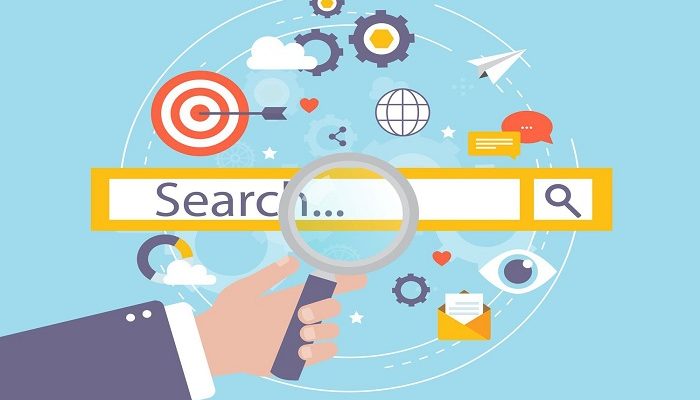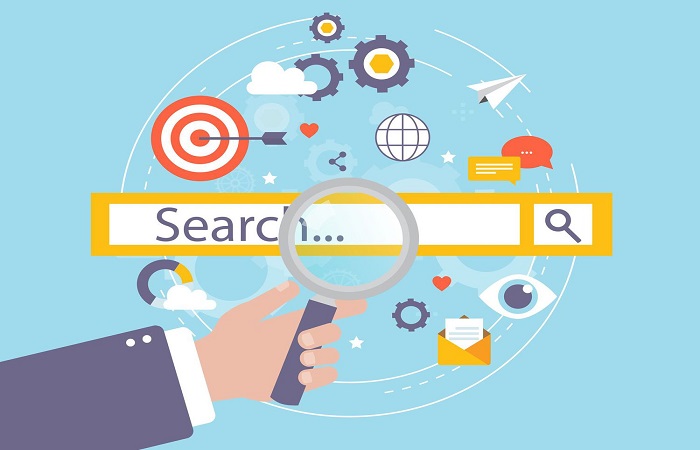
There are several reasons why you might want to get rid of Ultra search engine from your computer or iPhone. Some of these reasons include:
- It may be causing your browser to run slowly or crash frequently.
- It may be displaying unwanted pop-up ads or redirecting your searches to unwanted websites.
- It may be collecting and sharing your personal data without your consent.
- It may be difficult to remove, and may not be removed completely by the usual means of uninstalling it.
- It may be a potentially unwanted program (PUP) that may have been installed on your device without your knowledge or consent.
- It may be a malware that may cause harm to your device or steal your personal information.
Removing UltraSearch can also help to improve your browsing experience and protect your personal data by removing unwanted pop-ups, redirects, or unwanted data collection.
Is removing UltraSearch Engine safe?
Removing UltraSearch Engine is safe, but it depends on the specific context of your question. UltraSearch Engine is a third-party software application that can be installed on a computer.
If you are having issues with it or no longer want it on your computer, you can safely remove it using the appropriate method for your operating system, such as the Add/Remove Programs feature in Windows. However, if you are unsure about removing it, it may be best to consult with a professional or seek guidance from the software developer.
How to remove UltraSearch engine from your computer?
- Go to the Control Panel on your computer and select “Programs and Features” or “Add or Remove Programs.”
- Locate UltraSearch in the list of installed programs and select it.
- Click the “Uninstall” button to begin the removal process.
- Follow the prompts to complete the removal process.
If you’re unable to remove UltraSearch through the Control Panel, you may need to use a third-party software removal tool to fully remove it from your system.
Another way to remove ultra search is by using a command prompt (cmd)
- Open cmd as administrator
- type in “sc delete UltraSearch” and press enter
- Please note that you may need to restart your computer for the changes to take effect.
How To Get Rid of UltraSearch Engine from an iPhone?
- Open the Safari browser on your iPhone.
- Tap on the “Bookmarks” icon (it looks like an open book) at the bottom of the screen.
- Tap on the “Edit” button in the top-right corner.
- Locate the UltraSearch bookmark and tap on the “-” button to the left of it.
- Tap “Delete” to remove the bookmark.
Alternatively, you can also remove the UltraSearch engine by clearing your browser history and data on your iPhone:
- Open the Safari browser on your iPhone.
- Tap on the “Bookmarks” icon (it looks like an open book) at the bottom of the screen.
- Tap on the “History” tab in the top center of the screen.
- Tap “Clear” in the bottom-right corner.
- Select “Clear History and Website Data” and confirm.
Please note that clearing your browser history and data will remove all of your browsing history, cookies, and website data from Safari.