
The most productive Social Media that brought a revolution all around the Globe for professionals. Today, it is the Largest Network for professionals worldwide on the web! Whether you are looking for a new job or trying to build a network in your field, LinkedIn is the best place for it. In this article, we will learn more about LinkedIn and its features.
How to post on LinkedIn?
If you are new to LinkedIn and wonder how to post on LinkedIn, do not worry. It is as simple as this – As soon as you join LinkedIn by signing up, you enter your profile. Now click on the Home Page icon as shown in the image below.
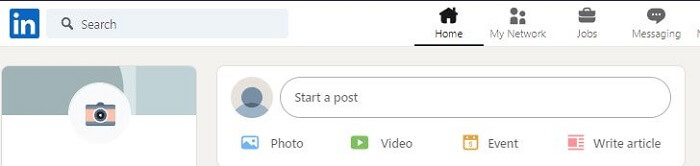
This will take you to the home page, where you see the option that shows ‘Start a Post.’ You click on that, write, add images/videos, Hashtags, and hit on the post! And Hurray, you will make your first post. Now, you can also mention and tag your connections/anyone on Linkedin!
How to add certification in LinkedIn?
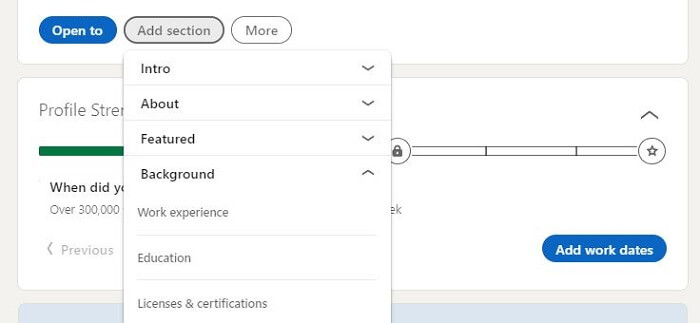
Any profile stands out only if it has some weight added to it. Now, how do you improve your profile? Adding certification is one good way of showing people your achievements. To add your certifications in LinkedIn, Click on your icon and land on your profile page. In the top right corner, you will find a button that shows ‘add section.’
Click on that add section button, and from the below menu, click on ‘Background,’ and choose ‘Licenses & Certifications.’ Now, in the Pop-up, add the certifications you wish to add. That is all, and you will now have Certifications shown on your profile and make it look attractive and impressive.
The next step you should learn is ‘how to add resume to LinkedIn.’ In the same ‘add section button,’ you would find the featured section and in that ‘media.’ Upload your resume, and it’s done. Your resume will be featured at the top of your profile.
Does LinkedIn show who viewed your profile?
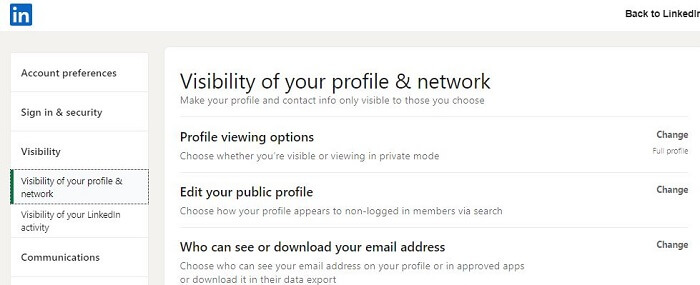
Yes, it does. So, do you want to stalk someone in the professional world without knowing that you have viewed their profile? Want to know how to view LinkedIn profile in private mode? Click on your profile icon at the top and click on Settings & Privacy, and in that, choose Visibility. You can choose what to hide and what not to hide as per your need!
How to share LinkedIn profile?
Don’t you know how to find LinkedIn URL to share with others? This is what you have to do. After you open your profile, click on the ‘more’ button beside the ‘add section’ button and choose the ‘Share Profile in a message’ option. Alternatively, you can copy the link from the address bar after opening your profile. Do you know how to change LinkedIn URLs? If not, here it is; just as soon as you go to your profile section, you find the option ‘Edit Public Profile & URL.’ Click that, and you will be redirected to a new page where you can edit the URL, and it’s done!
Another small thing that would showcase your professional network your personality is your interests. Now, how to add interests on LinkedIn? Navigate to the Interests section click on add interests. Now, in the blank space provided, type your Interests and add them to your profile to let your connections and everyone know your professional and personal tastes!
Everything about People & Connections!
How to connect with people on LinkedIn ?
The priority will be to find the people you know at your workplace or through business meetings on Linkedin through search / by importing the email IDs from any of your email accounts. Next would be to randomly browse by clicking on the ‘my network option shown,’ and Linkedin shows profiles relevant to your connections. Send the people you feel would help you grow your network a connection request.
To grow your Linkedin network and help others grow, you have to know how to endorse someone on LinkedIn ? and how to write a recommendation on LinkedIn.
Now, if your subordinate is excellently skilled or you know someone who has extraordinary skills, you can endorse them on Linkedin! Visit their profile, find the ‘Skills & endorsements’ section and tap on + beside the skill and it’s done. Now, at the top of their profile, besides the ‘message’ button, click on the ‘more’ button. Go to ‘Recommend’ and write a recommendation for them.
How to remove a connection on LinkedIn?
Did you by mistake add a connection and want to remove the connection but do not know how to do it? Click on More at the connections profile page and choose ‘Remove Connection.’ Now let us also know how to block someone on LinkedIn. You can do that from the same option below the Remove connection option.
What does 1st mean on Linkedin, and what does 2nd mean on Linkedin
1st- Primary connections who accepted your invitation to connect, or vice-versa. You can directly send them a message.
2nd- Secondary Connections who are in the network of your 1st connections. 3rd-degree – Connections of your second-degree connections.
You can get in touch with 2nd and 3rd either using InMail or an introduction. Are you confused about what is inmail on LinkedIn? It is a premium (paid) feature that helps you send direct messages to other Linkedin members who are not yet connected in your circles.
Suppose you already have opted for Linkedin premium but want to know how to cancel LinkedIn premium?. In that case, all you have to do is, visit your ‘Access my Premium’ from the dropdown at your profile picture at the top corner. Now, click on the Manage Premium account and click on ‘Cancel subscription’ under the Manage subscription.
Photo Frames
It is an exciting feature. There are three types of photo frames available on LinkedIn:
- Open to work
- Hiring
- Providing Services
You can choose any according to your need. By using these photo frames, you can easily tell others about your intention. To add these photo frames, go to your profile, click on “Open to,” and choose the frame you want to use by filling in the details. After that, the frame you selected will appear on your profile picture.
Once we find work, we all want to remove that ‘open to working option on our profile picture.’ So, how to remove open to work on LinkedIn? Go to the top of your profile and then click on Edit Icon at the Open to WorkBox. Then click on the delete from profile option, and it will be disabled and it’s the same process for Hiring and Providing services as well.
Security Controls on Linkedin
Here we’re going to talk about
- how to change password on LinkedIn,
- how to deactivate LinkedIn, and
- how to delete LinkedIn account
All these can be done using the ‘settings & privacy’ option from the dropdown of the theme icon.
Firstly, to change the password on LinkedIn, there are two ways – The first one is if you are unable to login into your account. Then use the forgot password option at the login screen. The second one is once you are already logged in to your account. Navigate to the Account access section after going to the settings & privacy option and clicking on change beside the change password option.
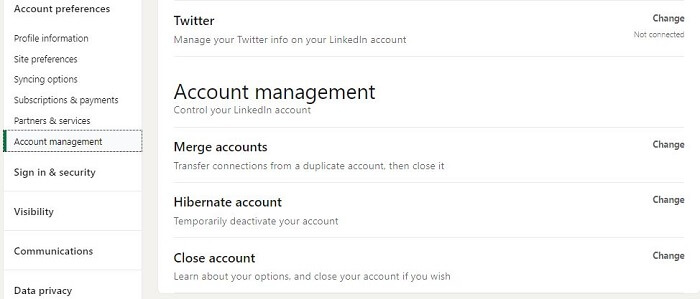
If you need a break from LinkedIn for some time, you can easily deactivate the account by hibernating it. By doing that, you can hide your profile and activity from others. If you want to activate your account again, all you have to do is just log in and your LinkedIn will be activated automatically.
Now, to Delete your account permanently from Linkedin, you can choose to close down your account using the option’ Close account’ under the account preferences section under the Account Management section. Then choose the reason for closing the account and click on next. Now enter your password, and done, Close the Account.

