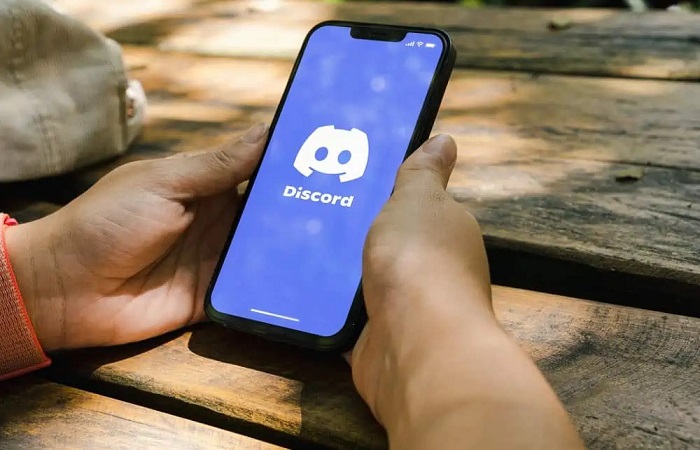
Discord is a popular platform for communication and collaboration, especially among gamers and online communities. While it offers a great way to connect with friends and like-minded individuals, there may be times when you need to apply disciplinary measures, such as muting or timing out a user. However, if you’ve decided it’s time to give someone a second chance and want to untimeout them, Discord provides the tools to do so. In this article, we’ll walk you through the process how to untimeout someone on discord.
What is Timeout on Discord?
Before we dive into the steps to untimeout someone, let’s clarify what a timeout is on Discord. A timeout, also known as a mute, is a moderation action that temporarily restricts a user’s ability to send messages or interact in a server or channel. Timeouts can be applied manually by server moderators or automatically by Discord’s built-in anti-spam features. It’s essential to use timeouts judiciously to maintain a healthy server environment while allowing room for users to learn from their mistakes.
Accessing Server Settings
- To begin the untimeout process, you’ll need to have the necessary permissions within the server where the user was muted. Ensure you have the “Manage Messages” or “Manage Roles” permission to access these settings.
- Open Discord and navigate to the server where the user is muted.
Locating the Muted User
- In the server, open the member list by clicking on the server’s name at the top left corner, and then selecting “Members.”
- Search for the muted user in the list. You can also use the search bar if you have a lot of members.
Accessing User Settings
- Once you’ve located the muted user, right-click on their name or avatar.
- A menu will appear. Click on “Member.”
Removing the Timeout Role
- In the member’s settings, look for the “Roles” section.
- You will likely see a role assigned to the user indicating they are muted. This role restricts their ability to chat.
- Click on the muted role to remove it from the user.
Confirm the Action
- A confirmation window will appear. Verify that you want to remove the muted role from the user by clicking “Yes.”
Communication and Guidelines
- After removing the muted role, it’s essential to communicate with the user. Let them know that they have been untimeouted and remind them of the server’s rules and guidelines.
- Encourage them to follow the rules and be respectful to other members.
Conclusion
Discord provides server administrators and moderators with the tools they need to maintain a healthy and respectful online environment. While timeouts are effective at temporarily curtailing disruptive behavior, they can also serve as an opportunity for users to learn and improve their conduct.
Untimeouting someone on Discord is a straightforward process, but it should be done thoughtfully and in accordance with your server’s guidelines. Always consider the context and severity of the situation when deciding to untimeout a user. Effective communication and clear expectations can help create a positive and welcoming community for all members.

