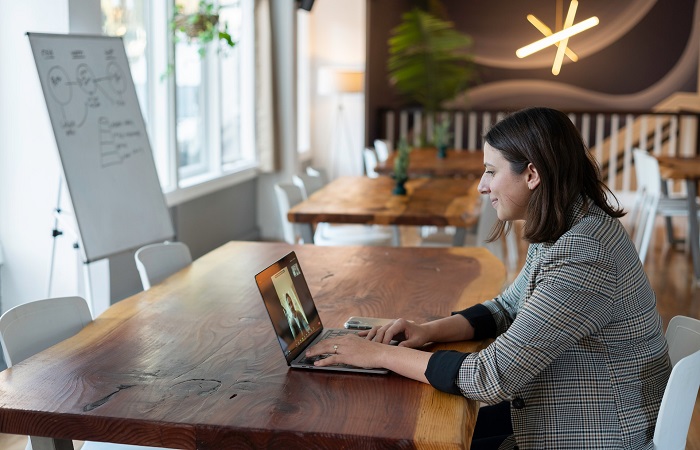
Zoom has become an indispensable tool for remote communication and collaboration. However, encountering errors like Zoom Error code 10004 can be frustrating, especially when they result in access denial. In this guide, we’ll dive into the intricacies of Zoom Error 10004, shedding light on its causes, potential solutions, and preventive measures.
Understanding Zoom Error 10004:
Zoom Error 10004 is an access denial issue that occurs when users encounter difficulties joining or participating in Zoom meetings. This error message indicates that the user does not have the necessary permissions to access the meeting or webinar. The root causes of this error can vary, but they often revolve around settings, account permissions, and technical glitches.
Common Causes of Zoom Error 10004:
- Account Restrictions: The user’s Zoom account might have specific restrictions or settings that prevent them from accessing certain meetings.
- Unauthorized Access: The user might not be authorized to access a meeting due to permissions assigned by the host.
- Incorrect Meeting ID or Password: Entering the wrong meeting ID or password can lead to access denial.
- Technical Glitches: Network issues, browser compatibility problems, or other technical glitches can trigger this error.
- Expired or Invalid Tokens: In some cases, the authentication token used for access might be expired or invalid.
Solutions and Troubleshooting:
- Check Account Settings: Verify that your Zoom account settings allow you to join meetings and webinars. If you’re an account administrator, review the permissions assigned to different users.
- Use Correct Credentials: Double-check the meeting ID and password before attempting to join. Even a minor typo can result in access denial.
- Contact the Host: If you’re denied access, contact the meeting host or organizer to ensure they haven’t restricted your entry accidentally.
- Clear Cache and Cookies: If you’re accessing Zoom through a browser, clear your cache and cookies to resolve potential technical glitches.
- Update the App: If you’re using the Zoom app, ensure that it’s updated to the latest version, as newer releases often contain bug fixes and improvements.
- Try a Different Device or Network: If the issue persists, switch to a different device or network connection to see if the problem lies with your current setup.
- Reauthenticate: Log out of your Zoom account and log back in to refresh your authentication token.
Preventive Measures:
- Keep Account Information Secure: Regularly update your Zoom account password and avoid sharing your credentials.
- Stay Updated: Keep your Zoom app or client up to date to benefit from the latest security patches and bug fixes.
- Educate Users: If you’re a meeting host, provide clear instructions to participants on joining meetings and using correct credentials.
- Test Meetings: Host a test meeting to ensure that participants can join without encountering any issues.
- Use Secure Network: Access Zoom meetings over secure and stable networks to minimize the risk of technical glitches.
Conclusion:
Zoom Error 10004, with its access denial implications, can disrupt virtual meetings and collaboration efforts. By understanding its causes, troubleshooting steps, and preventive measures, users can navigate this error more effectively. Whether it’s reviewing account settings, verifying credentials, or staying updated with the latest app versions, taking proactive measures can contribute to a smoother Zoom experience for all.

